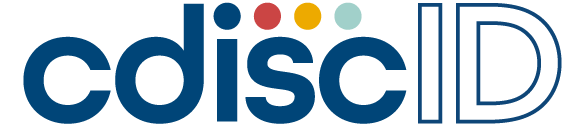
CDISC is pleased to announce the launch of cdiscID, which allows Single Sign-On to our website, CDISC Library, and the CDISC Learning System.
Now you can use one set of credentials to download our standards from our website, leverage standards metadata via CDISC Library, and access trainings in our Learning System.
Please choose from one of the following scenarios to access CDISC applications using cdiscID.
CDISC Library account holder
- Sign in with your CDISC Library account credentials.
CDISC website user (before 5 December 2022) with no CDISC Library account
- Click Sign in from the upper right-hand corner.
- Click Sign Up Now.
- Verify email address. If your organization is a CDISC Member, we encourage you to use your professional email so that you can access the Members Only Area and other Membership benefits.
- Once your email is verified, enter your information by completing ALL fields. Please ensure your email is entered in lowercase.
- Congratulations! You have completed the sign-up process and now have a cdiscID account to access the CDISC website, CDISC Library, and our Learning Management System.
New to CDISC
- Click Sign in from the upper right-hand corner.
- Click Sign Up Now.
- Verify email address. If your organization is a CDISC Member, we encourage you to use your professional email so that you can access the Members Only Area and other Membership benefits.
- Once your email is verified, enter your information by completing ALL fields. Please ensure your email is entered in lowercase.
- Congratulations! You have completed the sign-up process and now have a cdiscID account to access the CDISC website, CDISC Library, and our Learning Management System.
Troubleshooting Tips
Some users are reporting issues with verification after signing up and are unable to sign in. The workaround is to return to the sign in page after completing sign up.
- If you receive a message that says "We Can't Seem to Find Your Account" the email entered does not have an associated account in cdiscID, please complete Sign Up Now.
- When using Sign Up Now, you will need to verify the email first by entering it and clicking "Send Verification Code".
- You will receive a code in the email from " Microsoft on behalf of CDISC" which you will enter and click "Verify Code".
- Once verified, you can enter a new password, display name, first name, and last name.
- You will receive another email notifying them of what you can access using this login. This will also confirm their API Key is generated.
- If you receive a message that says "Your password is incorrect " you will need to click "Forgot Your Password" and complete the reset process.
- When resetting password, you will need to verify the email first by entering it and clicking "Send Verification Code".
- You will receive a code in the email from " Microsoft on behalf of CDISC" which you will enter and click "Verify Code".
- Once verified, you can enter a new password.
- You completed Sign Up Now but did not receive the follow up email: The follow up email typical sends within two hours of registration at which time the Library API key is available.
If the Sign Up / Sign In process is unresponsive or behaving in unexpected ways:
- Clear the local cache:
- Hit Ctrl + r (Windows) or ⌘ + Shift + r (MacOS).
- Check for popup blockers. Due to variety of popup blocker implementations, we recommend these actions:
- Review web browser documentation for default popup blocker behavior. If possible, whitelist cdisc.org to prevent future blocking.
- Review web browser's extensions installed. If possible, whitelist cdisc.org to prevent future blocking.
- Some ad blockers come with popup blocking functionality. If possible, whitelist cdisc.org to prevent future blocking.
- Clear the local cache:
You cannot find your password saved in your password manager
- cdiscID is managed by Microsoft, so when users sign into cdiscID, the base url is cdisclibrary.b2clogin.com and/or cdisclibrary.onmicrosoft.com. search for these in your password manager if you are not seeing the saved password.
- You did not receive the verification email
- Search for emails in your junk/spam folder from msonlineservicesteam@microsoftonline.com with a subject of "CDISC account email verification code". Also, ensure that your IT Department is not blocking msonlineservicesteam@microsoftonline.com